Add Credit to Card
This guide will walk you through adding credit to a card using the Lynx API. At the end, you’ll learn how to verify these changes in Nayax Core.
The following endpoint is used in this guide:
AuthenticationRefer to the Security & Token page of this documentation to learn how to access your tokens, and how to properly use it to authenticate your API requests.
Methods to add credit to card
Adding credit to a card increases its available balance, allowing the cardholder to perform transactions. Lynx API allow offers a couple of ways to do so:
- PUT Method: With this option you can use the same endpoints for creating or retrieving a cards data, but using a PUT request with the new amount of credit. For example you can use the Update Card by ID endpoint with the
CardIDin the URL and the updated credit amount in the body parameters. - POST Method: Lynx API also offers a specific endpoint to perform a POST request with the credit to be added to card. This is a much simpler option, since you will not have to deal with the bigger body objects the PUT Method has.
In this guide we will explore the POST method to add credit to a card. But you can check the Updating Card Details page for more details on PUT requests.
Adding Credit
To add credit to a card you can use the POST method on the Add Credit to a Card endpoint. Sending the card's Unique Identifier in the URL. See the example query below:
curl --request POST \
--url 'https://qa-lynx.nayax.com/operational/v1/cards/{CardUniqueIdentifier}/credit/add?CardCredit=50&CreditChangeRemarks=Adding%20credit' \
--header 'accept: application/json'{
"value": 50
}Replace
{CardUniqueIdentifier}with the actual identifier of the card.
The amount to add is sent on the query parameters, see the availabe parameters on the list below:
CardCredit: The credit amount to be added.CreditChangeRemarks: A note about the transaction for tracking purposes.
Verifying credit on Nayax Core
Once the request to add the card credit is succesful, you can go to Nayax Core and check the card´s credit and history in the Card Management tab. Follow the steps below to do so.
-
Access your Nayax Core Dashboard
-
On the top menu, navigate to Consumers > Card Management
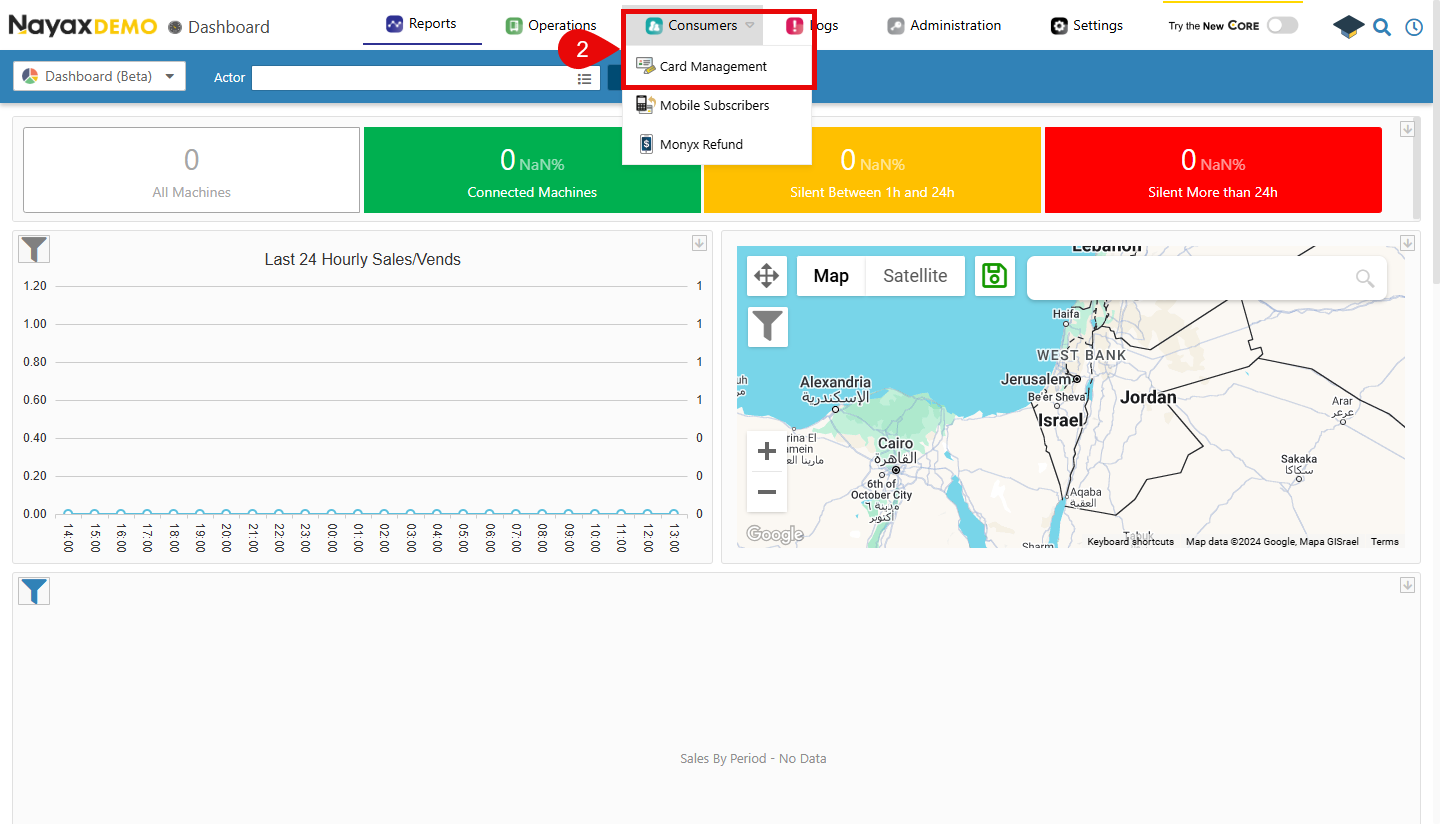
-
Search for the card which the credit was added and select it.
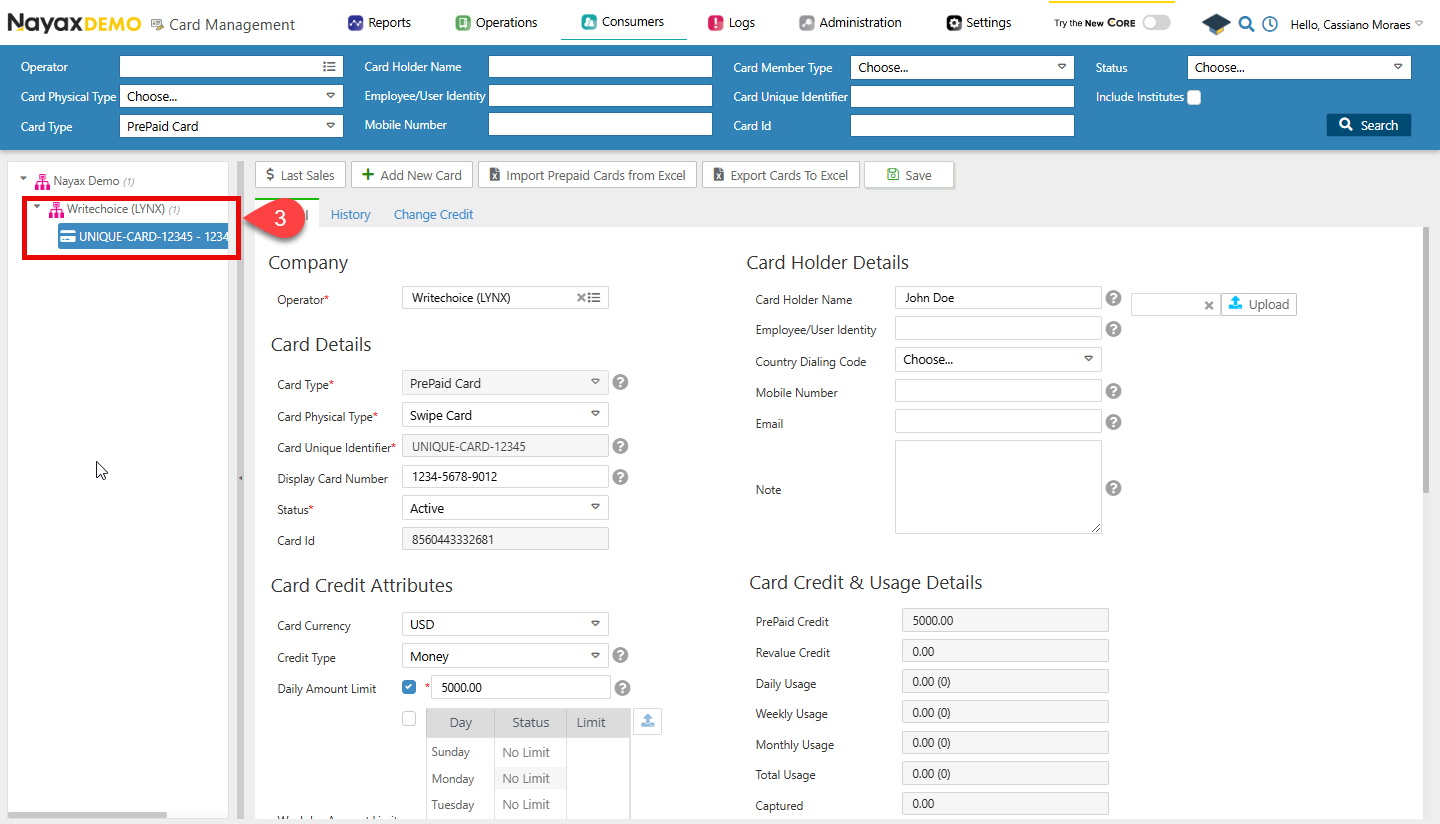
-
Open the Change Credit tab and check the Credit History section.
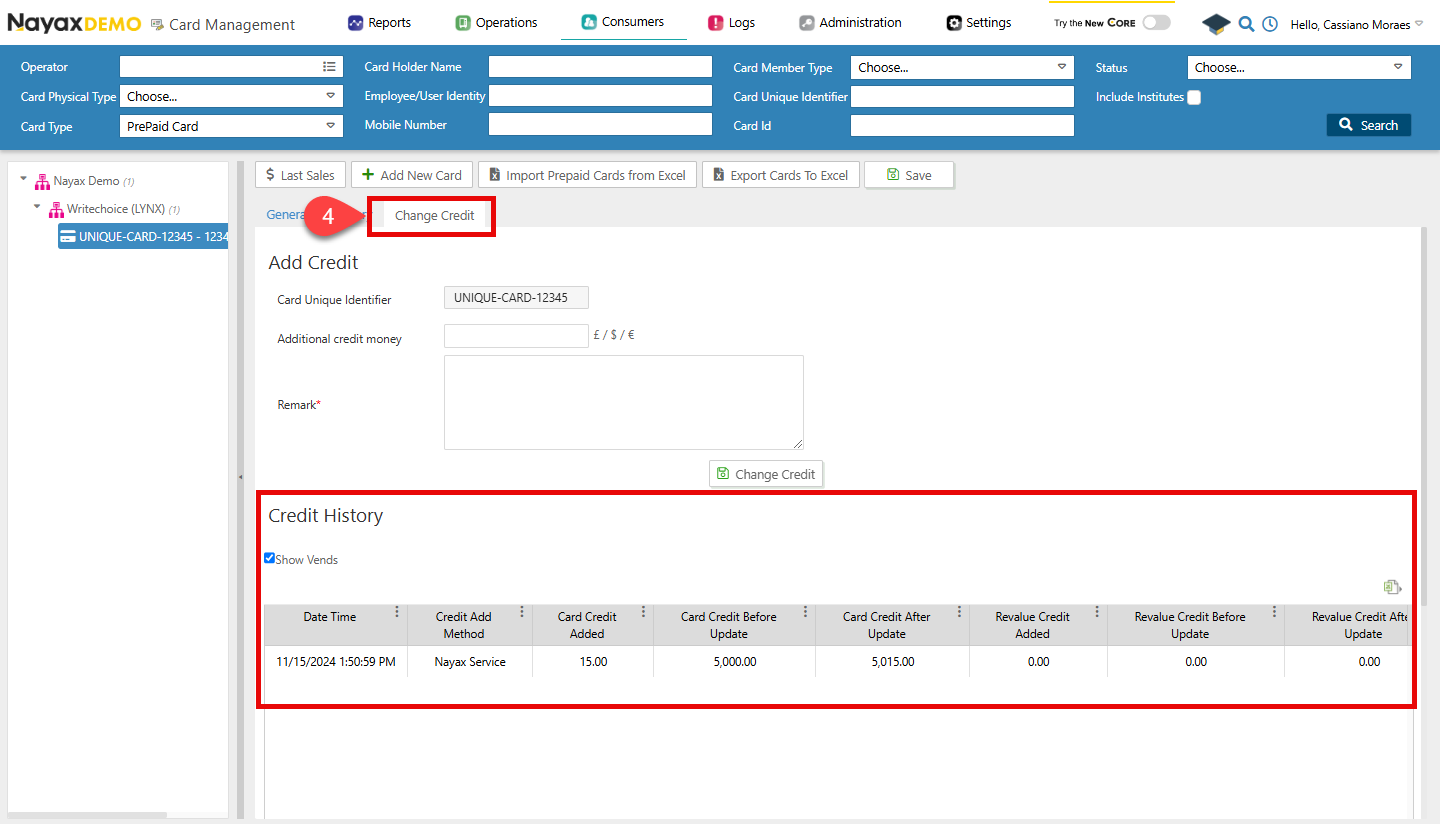
There you will be able to see Credit History of the card and find the credit added through the Lynx API, and match the amount or remark to the ones sent in the request.
Updated 4 months ago