Create Operator
In Nayax Core, you can create and manage operators using the Operator menu. To create a new Operator, follow the steps below:
- Go to Administration > Operator.
- Click Create > Add New Operator.
- Now, you must fill out the required details on the form.
- Operator Internal Code: This is the SAP Customer number.
- Parent: Refers to the parent actor for this new operator, which, in this example, is the distributor itself.
- Type: The operator type.
- Status: The status of the operator.
- Regional Settings: Configuration regarding currency and timezone.
- When finished, click Save Information.
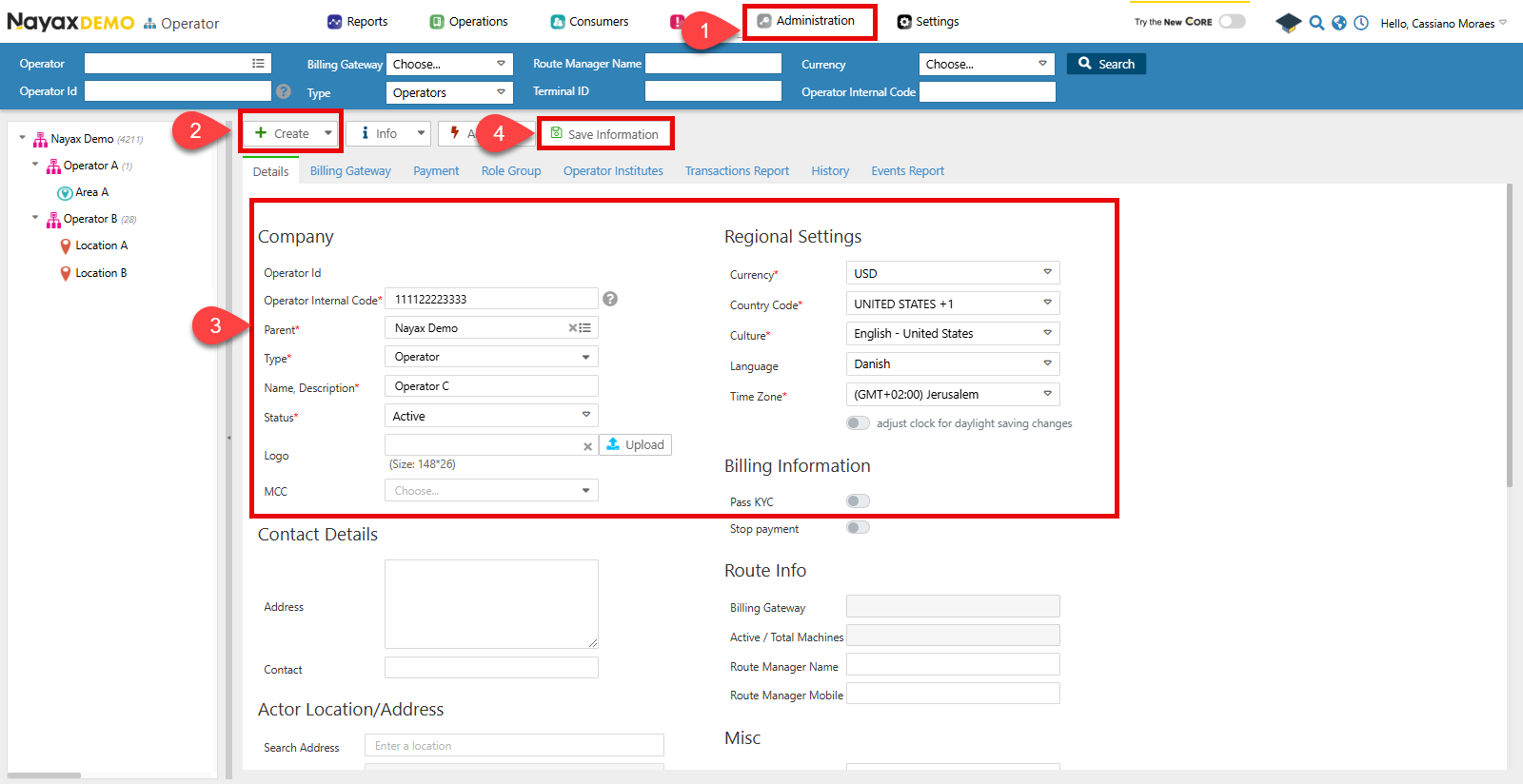
Actor TypesNote that when you create an actor directly below the distributor, there are only two types available: Institute or Operator. To create Routes, Area, or Location actor types, they must be below an actor with the Operator type.
Lynx API
This process can also be done programmatically through Lynx API with a POST request to the following endpoint:
AuthenticationRefer to the Security & Token page of this documentation to learn how to access your tokens, and how to properly use it to authenticate your API requests.
Create Operator Request
The Create New Actor endpoint allows for registering a new operator in the Nayax system. See the example request in the code block below:
curl --request POST \
--url https://qa-lynx.nayax.com/operational/v1/actors/{ParentActorID} \
--header 'Authorization: BEARER-TOKEN' \
--header 'accept: application/json' \
--header 'Content-Type: application/json' \
--data '{
"ActorDescription": "Main Branch",
"ActorCode": 1001,
"ActorAddress": "123 Main Street, Metropolis",
"ActorContact": "[email protected]",
"ActorTypeID": 16,
"ActorStatus": 1,
"CurrencyID": 840,
"CountryID": 840,
"ActorMerchantBit": true,
"ActorCreationDate": "2024-11-25T12:00:00Z",
"ActorLanguageID": 7,
"GeoCity": "Metropolis",
"GeoLongitude": -77.0364,
"GeoLatitude": 38.8951
}'
Path ParamsChange the
ParentActorIDwith the unique identifier of the parent actor under which the new operator will be created.
In the body parameters, fill in the following:
| Parameter | Type | Description |
|---|---|---|
| ParentActorID | int64/null | The unique identifier of the parent actor is if this actor is a sub-entity. |
| ActorID | int64/null | The unique identifier for the actor. |
| ActorDescription | string/null | A brief description of the actor. |
| ActorCode | int64/null | A code representing the actor is often used for identification or categorization. |
| ActorAddress | string/null | The physical address associated with the actor. |
| ActorContact | string/null | Contact information for the actor, such as a phone number or email. |
| ActorTypeID | int32/null | The identifier represents the type of actor. |
| ActorStatus | int32/null | The current status of the actor. |
| CurrencyID | int32/null | The currency identifier used by the actor for transactions. |
| CountryID | int32/null | The identifier for the country in which the actor is located. |
| ActorMerchantBit | boolean/null | Indicates whether the actor is associated with a merchant. |
| ActorLanguageID | int32/null | The language preference of the actor. |
| GeoCity | string/null | The city where the actor is located. |
| GeoLongitude | double/null | The geographic longitude of the actor's location. |
| GeoLatitude | double/null | The geographic latitude of the actor's location. |
| ActorCreationDate | date-time/null | The date and time when this actor was created. |
A successful request will return a response with the created operator details.
Verify Creation
You can check if your operator was correctly created in Nayax Core in the Operators menu.
- Use the Search function to filter your operator.
- Select it from the list.
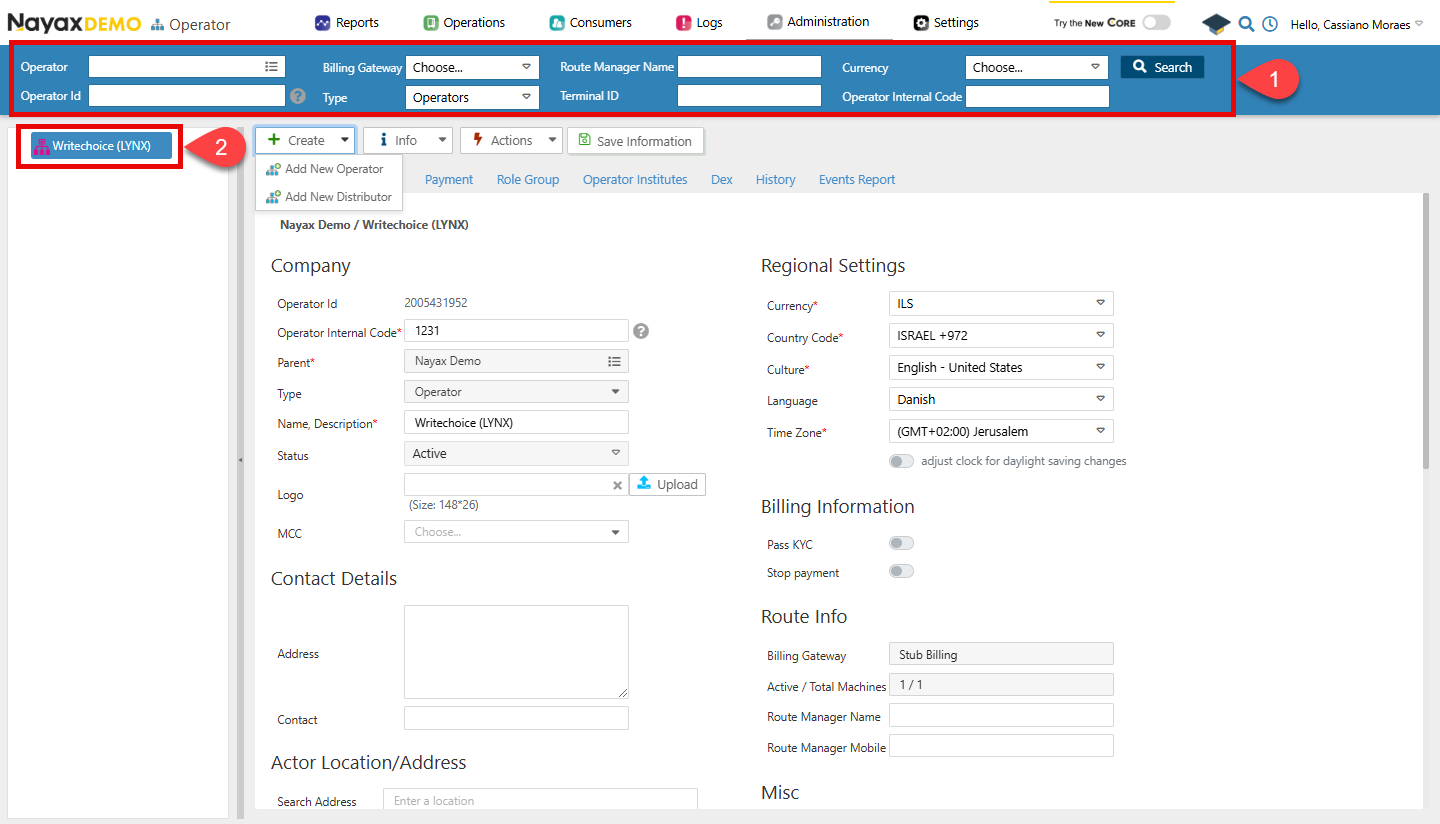
You can see all the operator information in the Details tab.
Updated 4 months ago